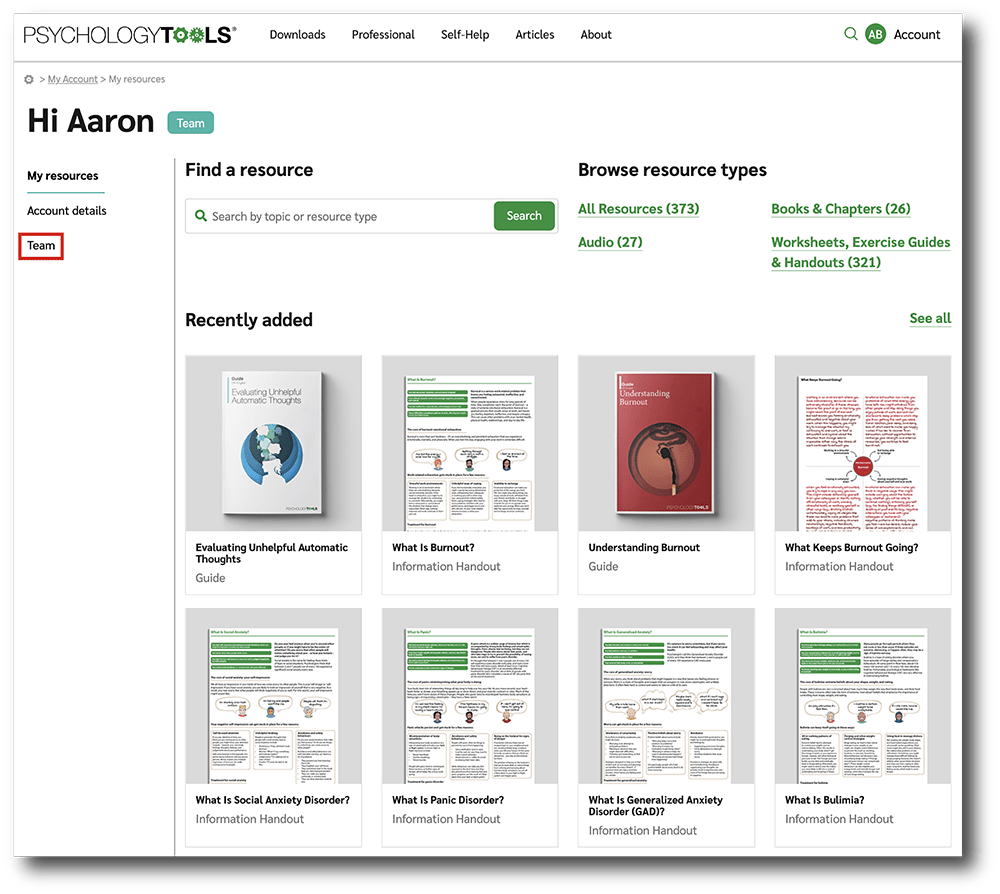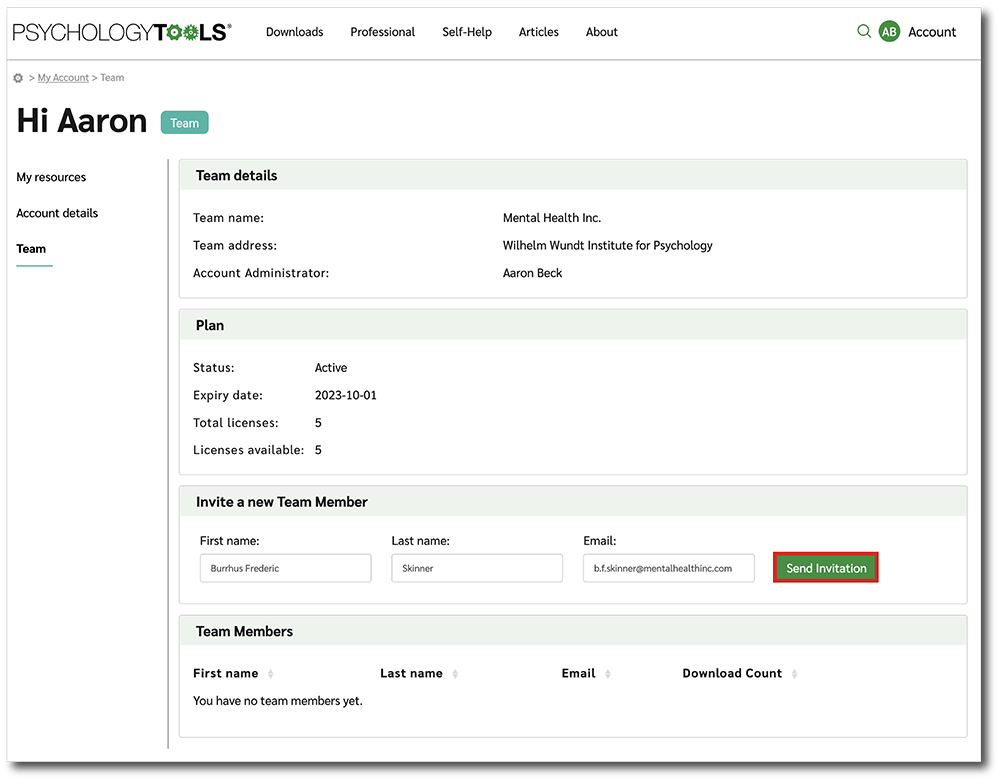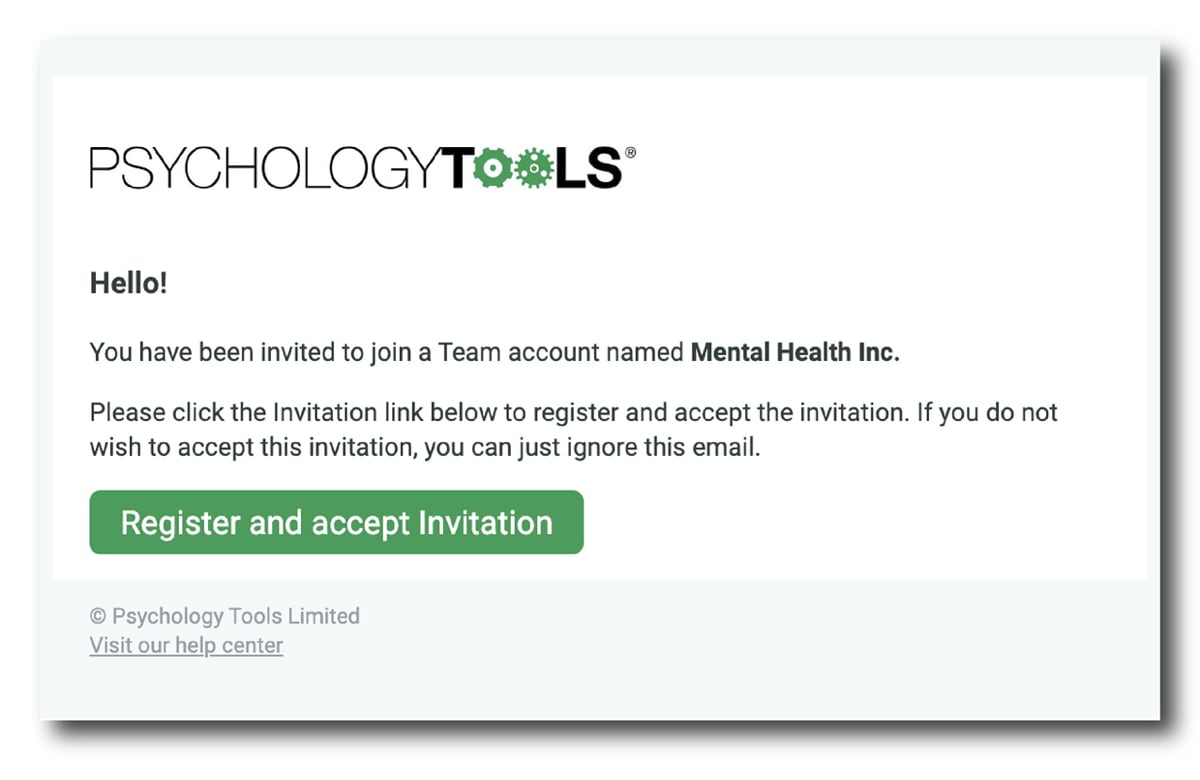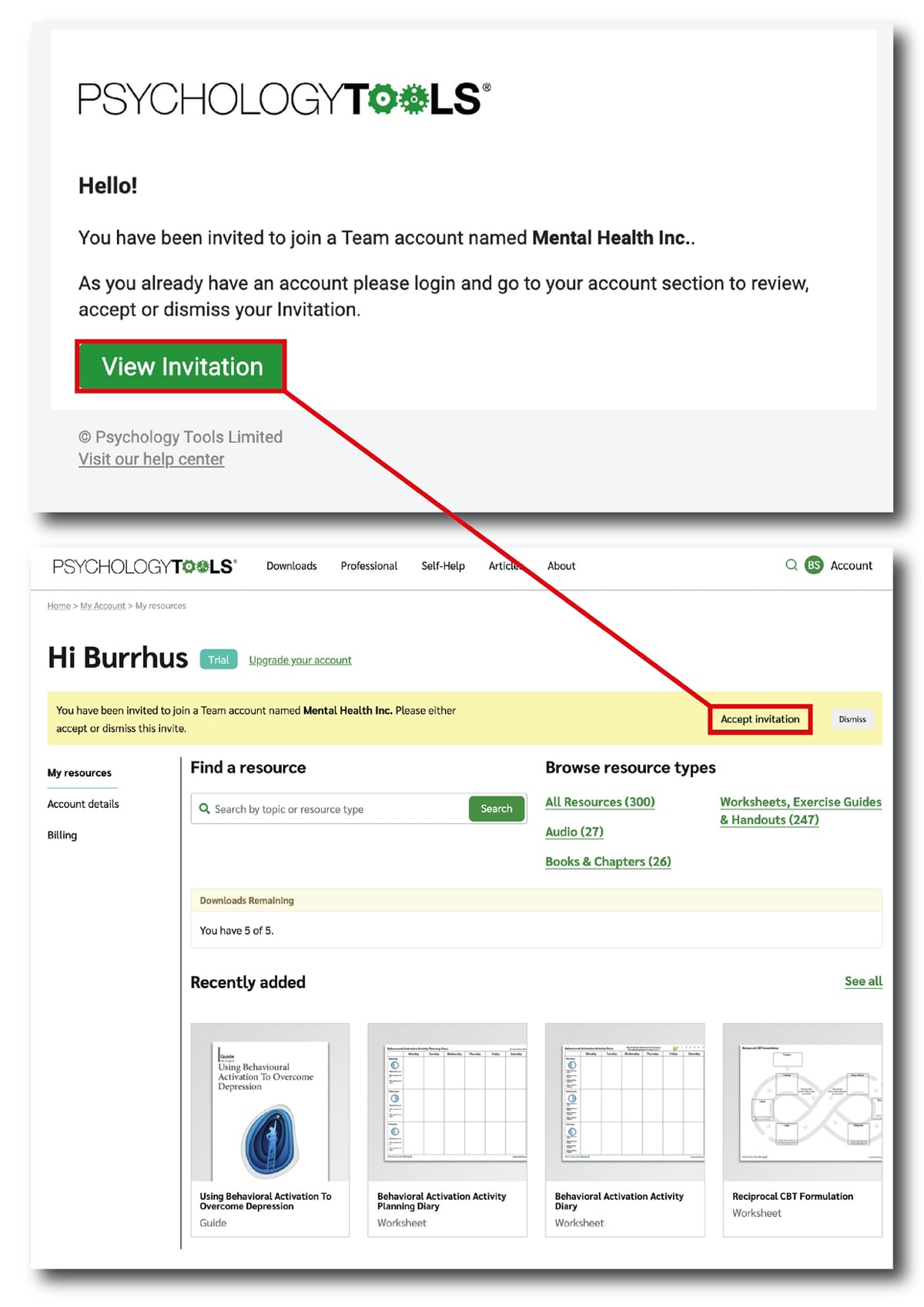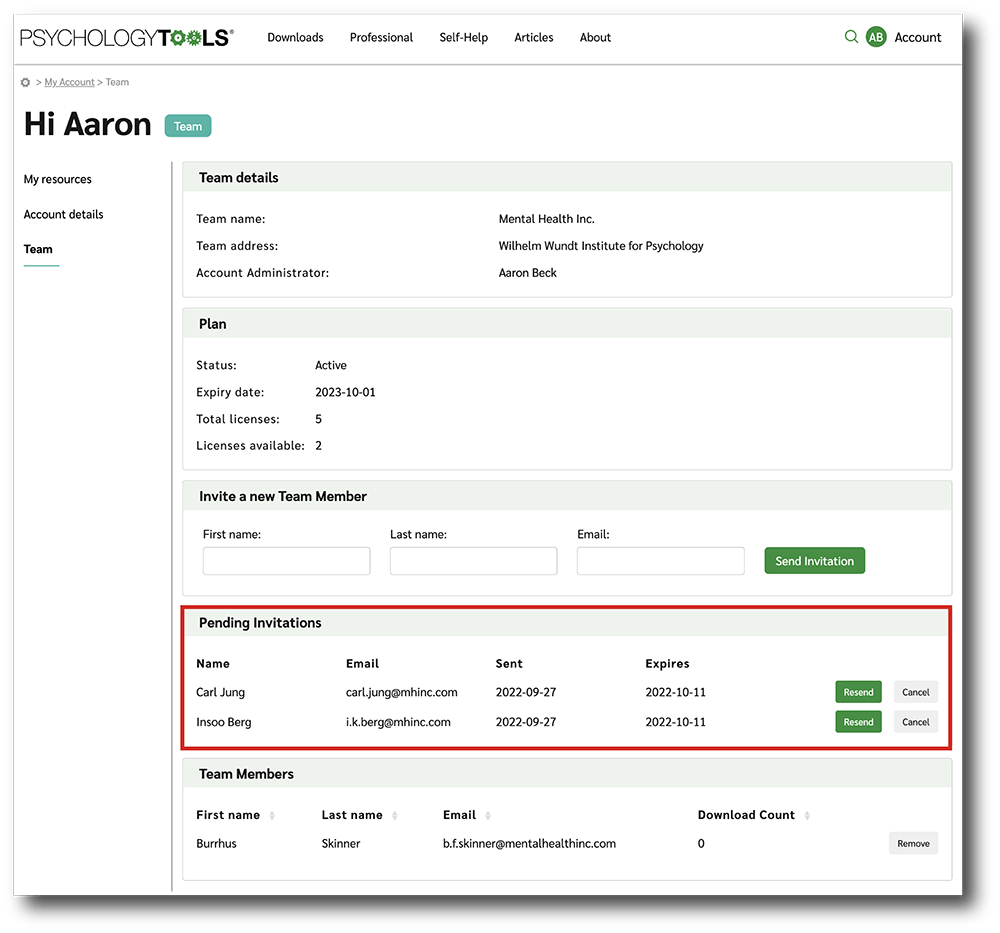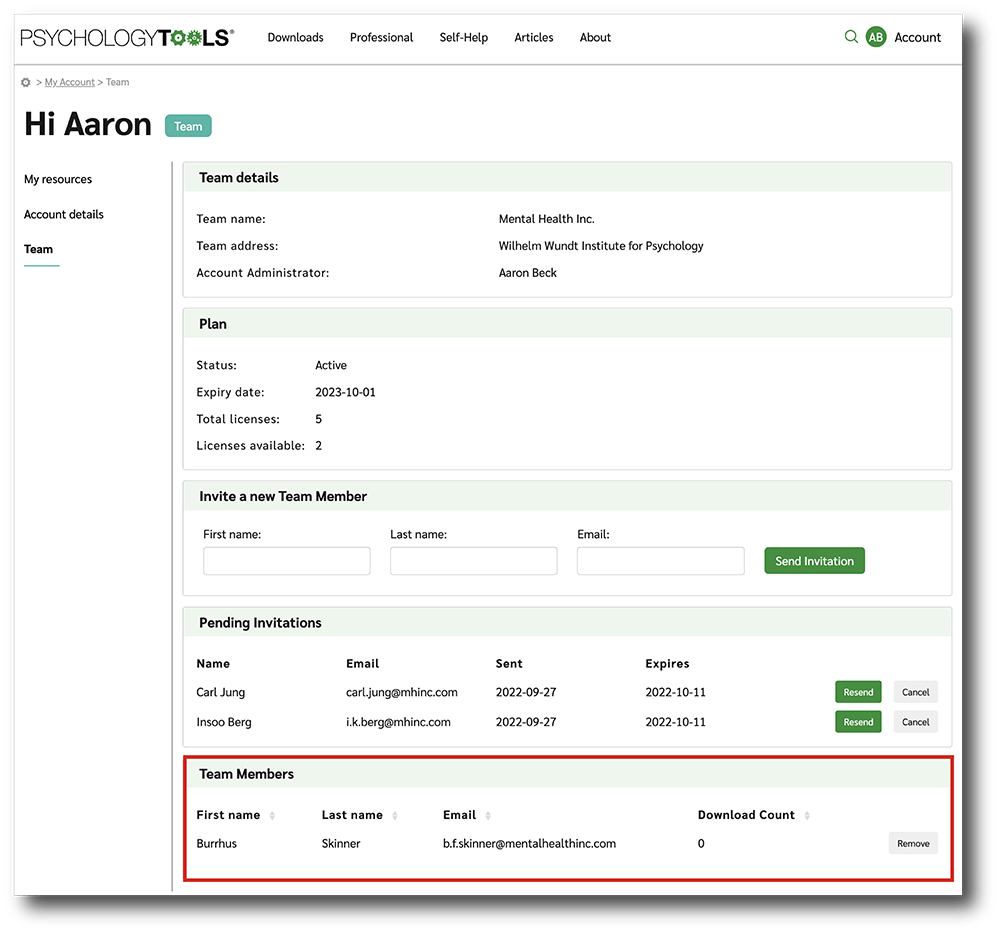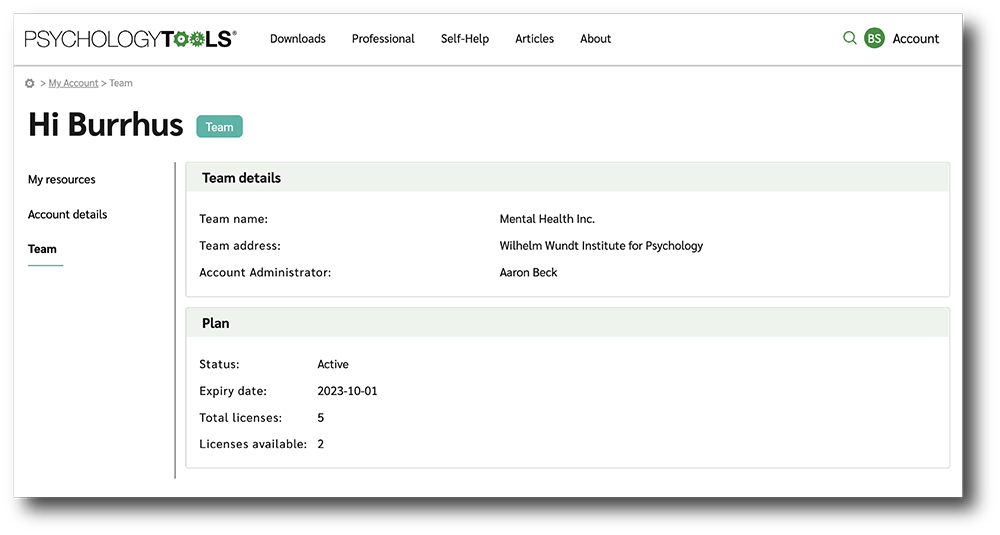How do I manage a team account?
Teams have one owner and multiple members. Each clinician in the team is given their own login and is licensed to use and share resources with their clients for as long as your account is active. We know that teams change, and so it’s easy to reassign a license if a clinician leaves. This short guide will show you how.